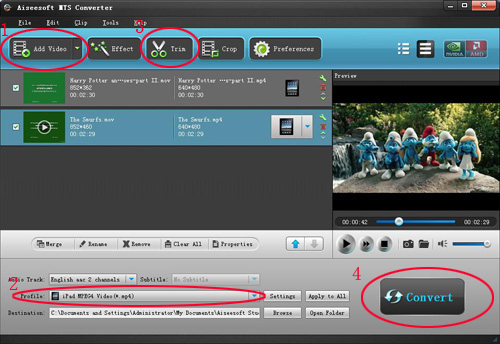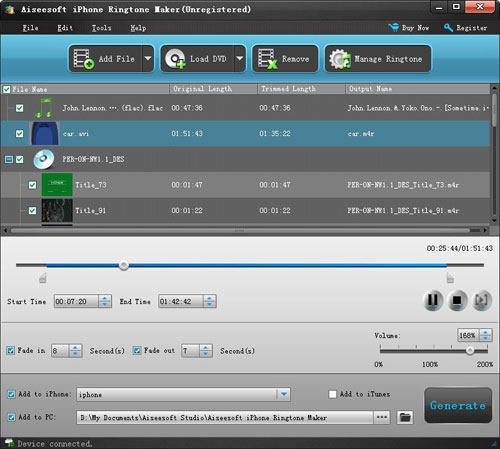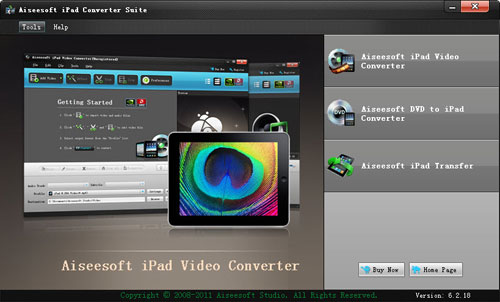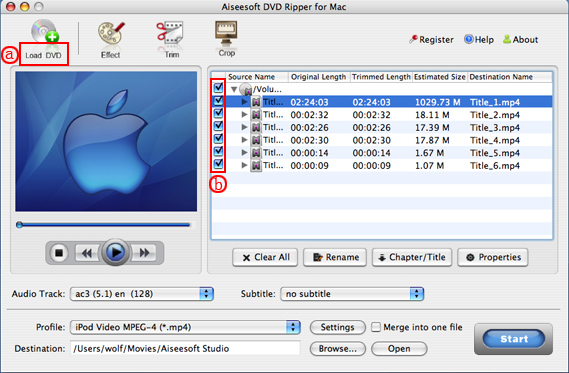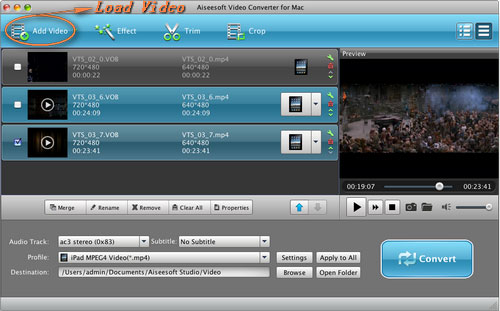iOS 5 and Android 4.0 are now the best two mobile operation systems in the world. Which is better? No one can tell. In this article, I will show you iOS 5 and Android 4.0's advantage and disadvantage together. After reading my article, maybe you will know which one do you want.
After the release of iOS 5 and Android 4.0, people always talk about which is better. It is really difficult to say that iOS 5 is better than Android 4.0 or Android 4.0 is better than iOS 5. Today I will compare the features, advantage, disadvantage, hardware and other features from the two most popular mobile operation systems. I believe that you will know more about them after read my article.
From iOS 4 to iOS 5, we can not find big surprise, instead we can see the perfect in details, such as drop-down menu and other new features borrow from Android. That maybe because iOS is already powerful and perfect. People can not find any big disadvantage on it.
In contrast, Android 4.0 has more improvement than the previous version. We not only see the redesigned interface and many upgrades in details, but also we notice the integration of Android mobile phone and Android Tablet in the brand new Android 4.0. Of course, you can understand this as the integration of Android and this is a good news for developers and hardware producers. However, in today's mobile phone area, all the customers care about the apps more than hardware, a well-developed platform can attract more app developers. This will brings more business to them.
As we talking about above, apps is now more important than hardware and game plays a big role in app. In iOS 5 and Android 4.0, which one provides a better game experience for users? I think iOS 5 is better than Android 4.0 now. The game experience in iOS is absolutely better than Android. This is not only because iOS has its own Game Center, but also because the hardware of the devices. For example, the new iPhone 4s has dual-core Graphics processor, while in Android phones, only Samsung Galaxy nexus is comparable. In Android 4.0, we only find the new 3D driver. Now I can not say how much it can improve the game experience.
In the new iOS 5 and iPhone 4s, Apple's iCloud becomes a highlights. In fact, it is developed from MobileMe service, which aims to keep the consistency of data from different platform. In addition to the new features, such as photos, bookmarks, presentation's sync, it also can sync your apps from iOS 5 to Cloud.
Although Android 4.0 does not provide this kind of service, users can also enjoy the convenient brought by cloud services. Now Android users can update and sync data with multi devices in 24 hours and Android also provides Gmail contact backup and other services.
Though there are many rumors about the NFC in the new generation of iPhone, Apple still choose Bluetooth 4.0 as the way of its data exchange in close distance. While in the Android 4.0, Google brings us Android Beam function. It can help users to share app, webpage, map and video with NFC tech. It is definitely the trends in future.
That is not only because google published its Google Wallet Service, but also many producers from different area add NFC tech to their products, especially Nokia, the biggest mobile phone producer, add NFC as a standard function to their mobile phones. We can see clearly that NFC is becoming the trends in future. So, even though iPhone 4s does not add NFC, Apple will use NFC in their next generation of iPhone for sure, just as the rumor. What is different is that Apple may show his creative and use it to give users a different experience.
I believe that many people may think that in future, except better hardware, what's the future of smart phone. So Apple released its voice assistant service, siri, which is a really creative thing that provides users a totally different experience, and become the focus of the smartphone field.
While, back to the topic, Apple releases siri is under a certain situation that hardware update can not attract users' attention any more. Just like iPhone 4's facetime, Apple always can find the advantage of the design to show their personality. However, after the first few month's fresh, I don't think people will speak to their smart phone on the street.
Voice assistant appear on Android system long before. But due to the limitation on content, voice assistant on Android is far behind iPhone 4s's Siri. Even though Android's voice assistant also has a nice performance. It can help you to make a call, send SMS, open GPS, play music and take a note and so on.
SNS is now play a big role in all the smart phone producers. In this section, both Android and iOS have their own killer. IOS 5 only built-in Twitter and iMessage function can be used after you turn on the iPhone 4s, do not need to register and it can match your friends automatically.
While in Android 4.0, Google releases new function People, it makes the contact as the focus and it integrates Twitter, LinkedIn, Google+ and communication tools and it will support custom third party service in future.
I have to say that multitask gestures is used more and more than before in the two operation systems. For example, in iOS 5 you can turn off an app by folding four fingers and without using the home button. So it is possible to cancel the home button in future.
In conclusion, Android 4.0 has more upgrades and update than iOS 5 and it has more powerful hardware. But the two mobile operation system have their own advantage and disadvantage and different user experience. Users will get their own point of view on them. Just as the saying that Android system tells you what you can do, but iOS do that for you. Here I can tell which one is better than the other one and the competition between Android and iOS will becomes more and more intense for sure. So when you choose smart phone yourself, choose the one you like.
ipad converter, ipad video converter