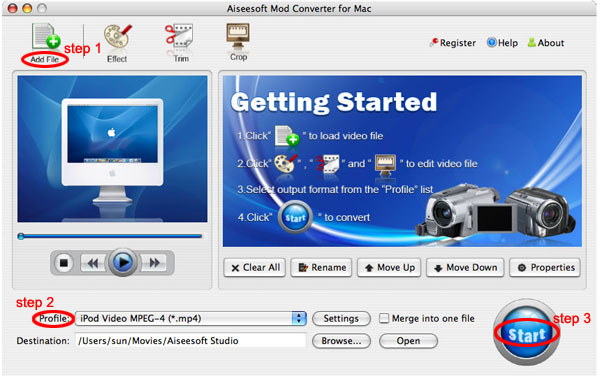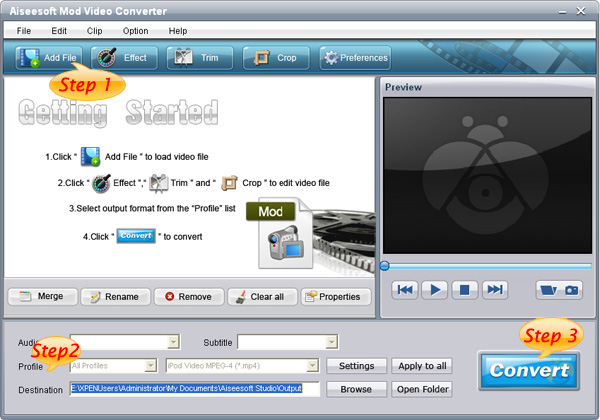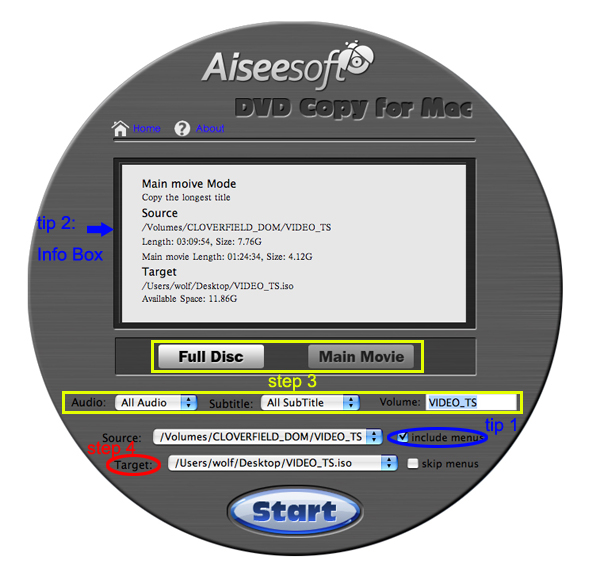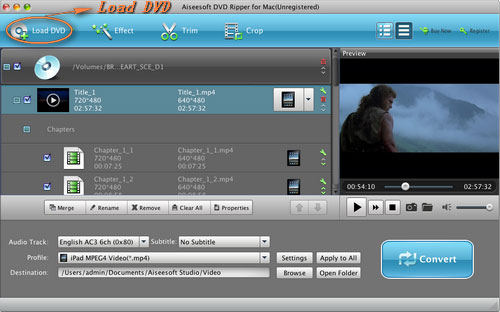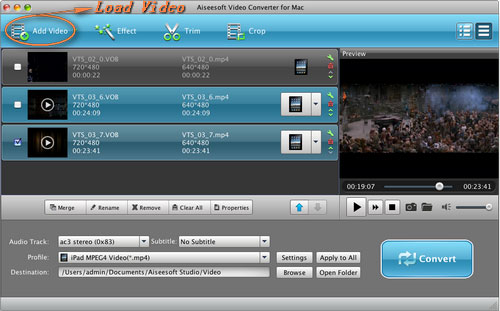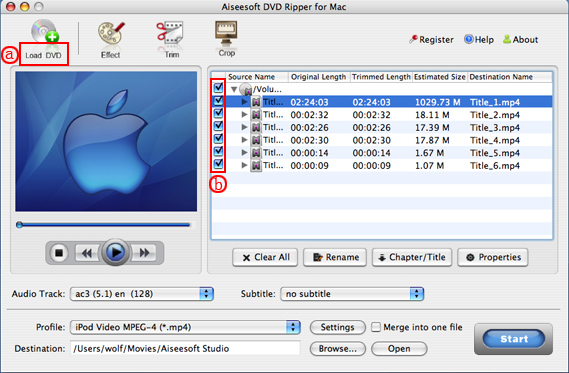Apple will release the brand new iOS 5 for users to update soon for iPhone, iPad and iPod touch. For a lone time's waiting, Apple finally brings us the perfect iOS 5, the most advanced mobile operation system in the world, with notification center and other more than 200 upgrades.
Among the new features, some of them are already have on iPhone and iPad with 3rd party app. Now Apple brings them back to their own operation system. If you have ever used "WhatsApp", you will not feel strange when you are using iMessage. WhatsApp allows users to transfer info quickly, including words and multimedia stuff, and with no limitation on mobile platform. "iMessage" adds some new functions based on WhatsApp, such as store the conversation with iCloud. If your device has Instapaper, you have already experienced parts of the new version Safari's function. If you are using something like "Remember the Milk" as reminder, you will love the iOS 5's remind function badly.
Some other features may simple but really useful, such as you can take a picture with the volume-up button without unlock the screen. So many new features and now let us see the top 10 new features with iOS 5.
Top 1 Notification Center
I will give the top one new feature to Notification Center. Apple finally gives up the annoying pup-up window when you are playing game or having something important. The previous notice window like a box with no words, it is really annoying, especially at night, when you are playing games or just chating with friends, a notice window pop-up, have you ever imagine that you will throw your iPhone to the wall.
Now Apple brings us Notification Center to replace the unwelcome pop-up window. This one is like the "Mobile Notifier" app or something like that. The Notification Center not only shows user notice, but also the weather and app's real-time info. If you lock the screen, you can also use the drop-down notice without unlock the screen. When yo swipe the screen, you will see the summary of every notification.
Top 2 iMessage
Apple's iMessage is something like "BlackBerry Message". It runs on more than one devices with iOS 5. For example, you can first chat with your friends with your iPhone and then pick up your iPad to talk with them directly. In future, Mac OS Lion will have this feature also. With it you can see who is reading with delivery and read recipts. While, the difference with WhatsApp is that you can not run iMessage with uniOS devices. Maybe Apple thinks that it is not worth to talk to your friends that with Android and BlackBerry freely.
Top 3 New Camera and photo app
This version iOS has two simple but useful features that will meet all the users need. One is that you can access the camera app without unlocking the screen. You can just use grid lines and pinch-to-zoom gestures to get your shot just right. Focus with a tap. You will never pass a pictures that you want. The other is the you can just press the volume-up button to take photos without using the one on the screen. This will be the most welcome feature for the users who take photo often with iPhone.
The new camera app adds simple photo edit functions, you can easily edit your pictures with it, such as Crop, rotate, enhance, and remove red-eye. This will be really useful for the users who do not have "Camera Plus".
Top 4 Newsstand
There is a Newsstand on iOS 5, which is really like iBooks. But they have differences, such as the Newsstand is only for magzine and Journal. In fact, it is like someting the between iBooks and File folder.
Top 5 Twitter
In iOS 5, Apple brings Twitter into it everywhere. Such as post pictures to Twitter after you take your photo. IOS 5 allows you to share yous stuff on Twitter directly when you use YouTube, Safari and even Maps. And Apple adds a Twitter option under the contact list.
Top 6 New Safari
The new Safari adds several new features. When you are linking your iPad and iPhone, the webpage will be redesigned to adopt the difference between two screens, it will be more friendly for users when the page is without ads and redesigned.
The redesigned webpage will be added to the read list and saved , you can read it offline later. You can lso sync the page to different iOS 5 devices and Mac OS Lion devices and read them anytime and anywhere. It could be use the iCould.
The view page tab also be added to the new Safari, when you open a page, the tab will be listed under the address bar. It is really fast described by Apple official website. Hope it will sove the problems on lod Safari.
Top 7 Reminders
The new Reminders makes it easy to set out many things to do. Simple and clear, you can arange your day easily and also it can be sync with iOS 5 devices and Mac OS X devices. The most eyeball caught feature is that if you added "buy milk" to the to do list and you forgot it totally. Do worry, it will remind you when you are passing by a milk store or supermarket.
Top 8 Email System
Apple enhances the email system with much more text format. If your friend likes put all the words bold, that will be a dasister for you and you will not understand his point of view. So more text format can solve this problem easily.
The control of text indent. When you are quoting, you can control the indent yourself.
Top 9 No longer need PC's assistant
With iOS 5, your iPhone, iPod touch and iPad will no loner need the assistant from iTunes and PC. At this point, Apple finally catch up Android and Windows Phone 7. It is really convenient that when you open your new devices, a welcome interface will appear and you can update all your apps on iOS 5 with wifi.
Top 10 Game Center
Apple gives some improvment on Game Center and introducing some ideas from Xbox and other game platform, such as adding avatar, game discovery and supports Words for Friends and Scrabble and other game like that.
So all the Apple fans, updating your devices to iOS 5 as fast as you can and enjoy the over 200 new features brought from Apple.
iPad Transfer to you to backup your iPad music/video/pictures to computer.
DVD Ripper | Total Video Converter | iPad Converter