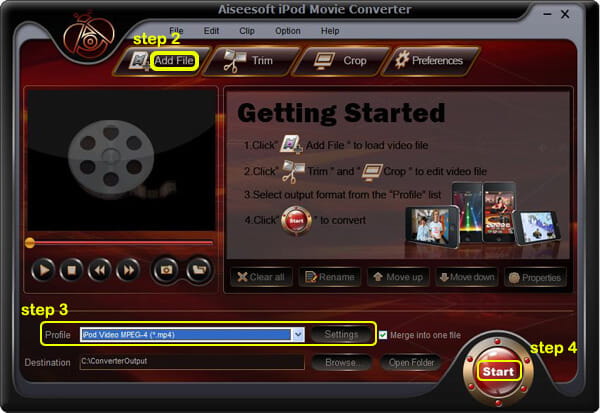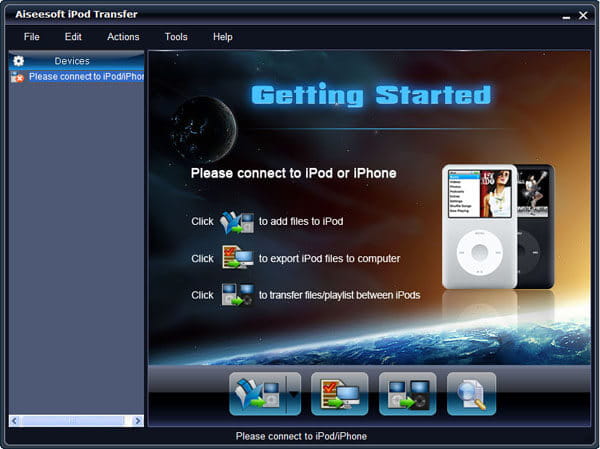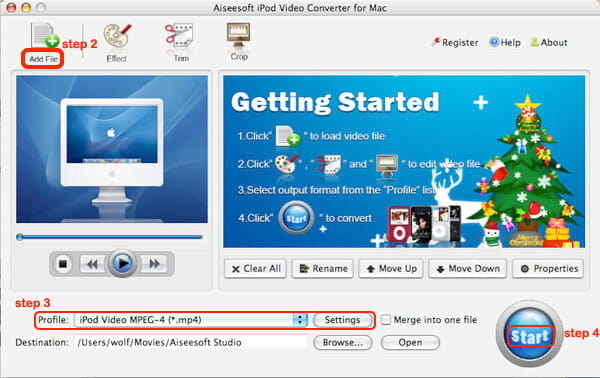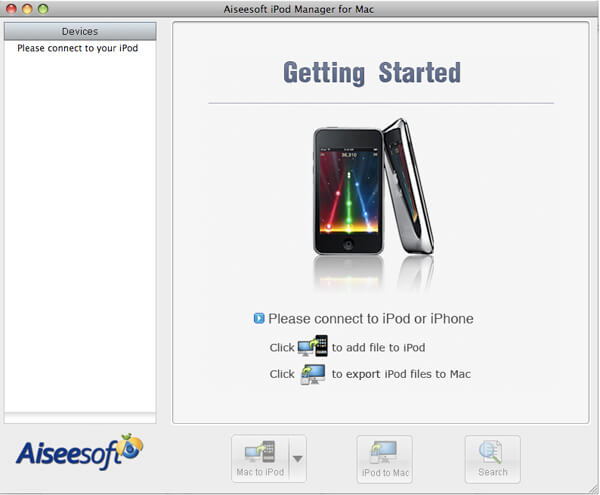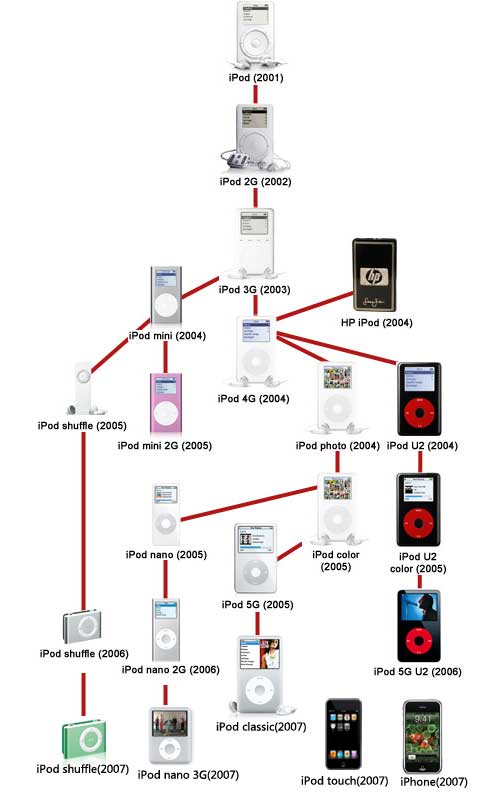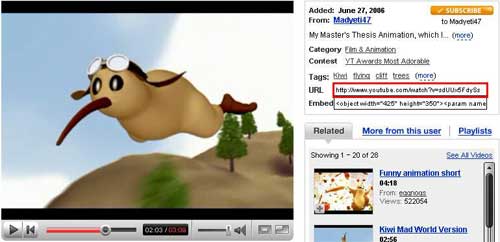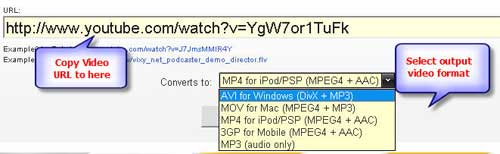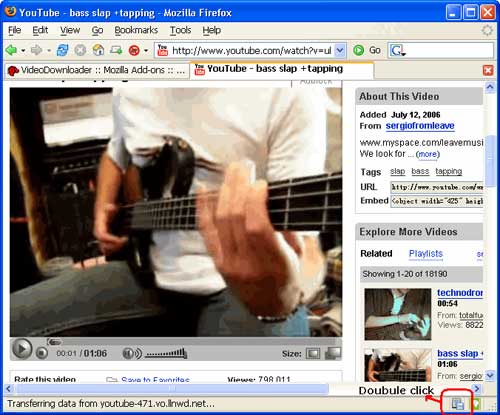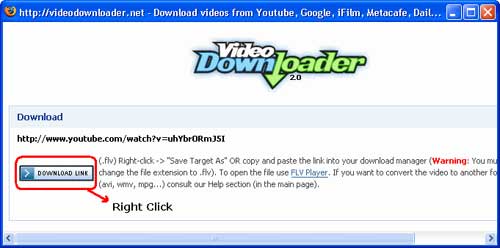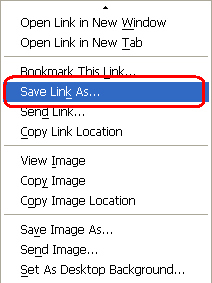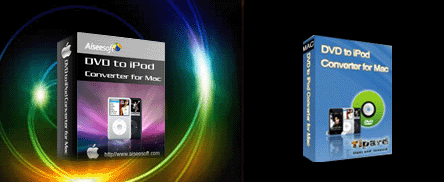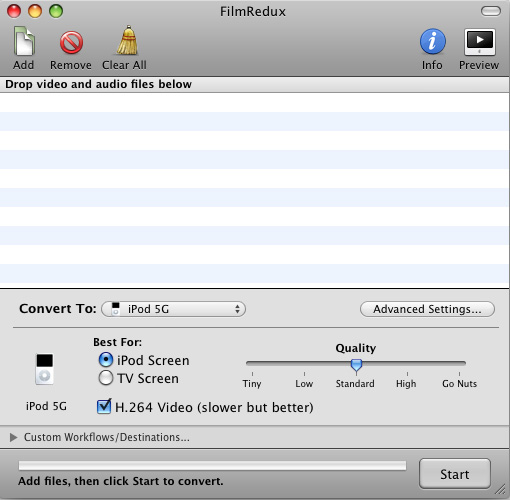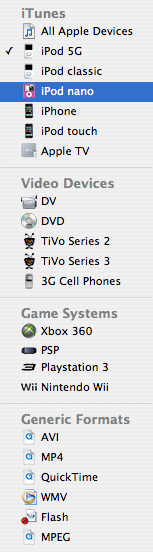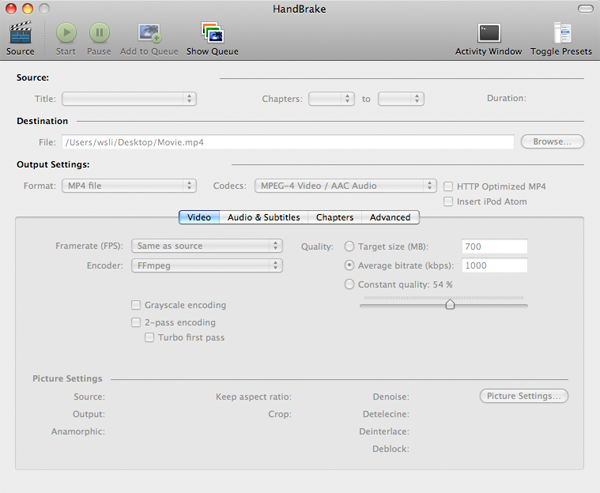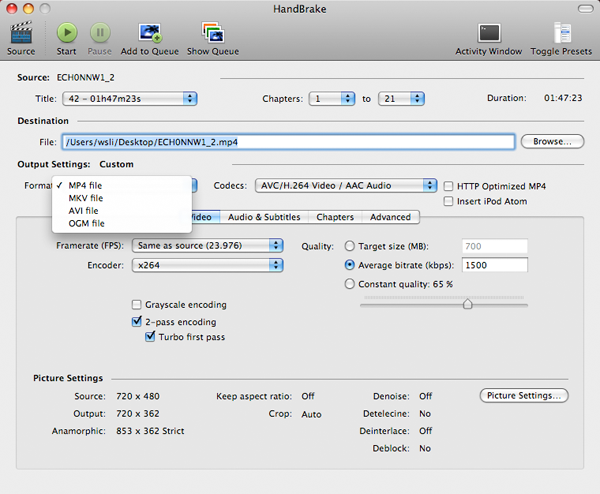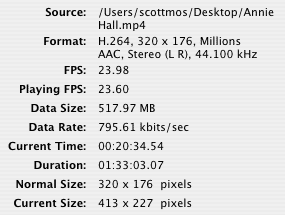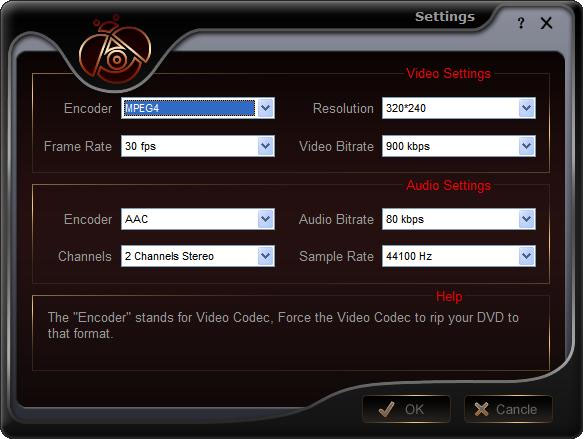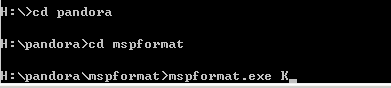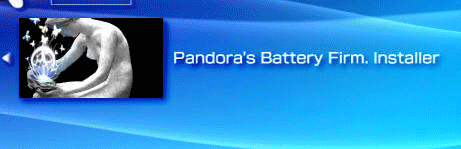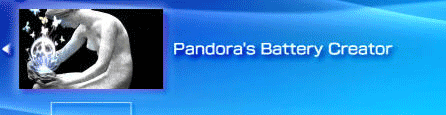This is a step by step guide to tell you how to get all songs, pictures and videos from iPod, iPhone to computer (including windows PC and Mac OS X) for free. In the event that you accidentally delete your music from your computer, it is possible to recover your songs from your iPod as long as you follow this tutorial. And then you can put these songs, pictures and videos to Zune, PSP, Sandisk, Pocket PC, PowerPoint, Cell phone, Creative Zen, PDA, Archos, iRiver, Apple TV, Xbox 360, PS3 and other MP4 player. If you want to put the iTunes videos to Zune and other mp4 players, You can transfer iTunes videos to iPod touch, iPod classic, the latest iPod nano and iPhone(iPhone 3G) firstly.
This guide includes two parts: Part 1, How to get songs, pictures and videos from iPod, iPhone to computer for free
Part 2, How to put iTunes videos, iPod and iPhone videos to Zune, PSP and other MP4 player.
Part 1, How to get songs, pictures and videos from iPod, iPhone(3G) to computer for free 1. How to get songs, pictures and videos from iPod, iPhone to Windows PC for free ml_iPod is a Winamp plugin that enables music to be loaded onto and off of an Apple iPod without using iTunes via Winamp's Media Library. One of the main attractions of the plugin is being able to transfer files from the iPod to your computer which is not possible with Apple's iTunes software. Winamp's newest iPod plug-in can indeed copy files from iPhone in Windows without jailbreaking. It also supports Creative Zen and PlaysForSure certified devices.
Download and install Winamp if you haven't yet. And then use it to get songs, pictures and videos from iPod, iPhone to Windows PC.
2. How to get songs, pictures and videos from iPod, iPhone to Mac OS X for free Step 1,Download
Senuti.The latest version only works on Mac OS X 10.4 or higher. For OS X 10.3.9 users download Senuti 0.33 from the link at the bottom of the page. It always copy music from regular iPods to your Mac, and a new version now supports the iPhone and iPod touch.
Step 2, Install Senuti. Drag the Seunti application to your Applications Folder. Drag Senuti into your dock or save a copy on your desktop if you wish. Eject the Senuti disk image and clear your download folder.
Step 3, Make sure you have iTunes. Open iTunes.
Step 4, Plug your iPod into your computer. Set your iPod to "Manually manage music and videos" in iTunes.
Step 5, Open Senuti. Songs with a note next to them are already in iTunes. However if you changed song information separately in your iTunes library or your iPod, it will think the same song is two different ones.
Step 6, Go to "Preferences" and then "Copying" in Senuti. Choose the iTunes Music Folder as the "Save Location" for copied music. Otherwise two copies will be created of each song and will fill up hard drive space.
Step 7, Highlight and drag songs from "Library" into "iTunes". You can also drag and drop playlists from your iPod into iTunes. Make sure all the songs look normal and that there are no double copies.
Part 2, How to put iTunes videos, iPod and iPhone videos to ZuneIf you want to put iTunes videos to Zune, you can transfer the iTunes videos to iPod or iPhone at first and then get the videos from iPod and iPhone to Computer. Now we can put the videos that have got from iPod touch, iPod Classic, iPod Nano and iPhone to Zune.
Zune only supports the follow video formats:Windows Media Video (.wmv)
MPEG4 video (m4v, .mp4, or .mov)
H.264 video (.m4v, .mp4, or .mov)
If the videos are the zune format files, you can transfer the videos to Zune using zune software.
Here is the steps:1. install zune software, you can
download it from here for free2. plug in your zune player to computer
3. drag the wmv video to zune library
4. click "start sync" to sync your zune. OK.
If the videos are not the zune format, You need use
Total video converter to convert the videos to Zune format so that you can put the iTunes videos to zune. And then you need to use zune software to transfer the videos to zune.
The total video converter can also convert videos for Apple TV, PSP, Pocket PC, Creative Zen, Archos, and a lot of MP3 players and audio players. So you can also put the iPod videos, iPhone videos and iTune videos to Apple TV, PSP, Pocket PC, Creative Zen, Archos, and a lot of MP3 players.
If you are a Mac user, use this video converter for Mac to put iTunes videos to Zune and other MP4 players.
There as also many other applications and methods for copying music from an iPod to your computer as there are iPod models themselves, which makes finding a sure-fire, free solution a matter of tedious trial and error. Whether you're a Windows user looking to yank tunes from an iPhone, a Mac fan backing up an iPod classic, or a Linux enthusiast trying to get into your new nano, we've got you covered. Follow along for a detailed look at the best ways to transfer songs from your iPod to your computer, no matter what hardware or operating system you're rocking.
1. Floola (Win, Mac, Linux) - portable iPod manager.Features: (1) move audio and video to/from iPod, (2) manage and import/export playlists, (3) last.fm support, (4) multi-lingual, (5) lyrics and podcasts support, (6) search files, (7) iPod troubleshooting, (8) manage notes, (9) sync files between PC and iPod
2. YamiPod (Win, Mac, Linux) - yet another portable iPod manager.Features: (1) playlists import/export (PLS,M3U), (2) PC to iPod autosync, (3) built-in music player, (4) last.fm support, (5) search, (6) song list export and more
3. Sharepod (Win) -Features: (1) move files to/from iPod, (2) built-in music player, (3) search, (4) create winamp-style playlists, (5) network file sharing (office, college, etc.), (6) built-in music player and more
4. Ephpod (Win) - not as flexible as the ones above but has couple of cool features: ultra-fast song transfer, powerful playlist creation features, one click sync, winamp support, bunch of extras (news, weather, movie listings, etc.)
5. Rockbox - open source replacement firmware for mp3 players. Features: (1) dynamic playlist creation, (2) multiple themes, (3) gapless playback, (4) in-built clock, (5) tagging, (6) plugins and more
6. Amarok (Linux) - iTunes alternative. Features: (1) manage, create playlists , (2) podcasts support, (3) last.fm support more
7. Rhythmbox (Linux) - integrated music management application (inspired by iTunes)
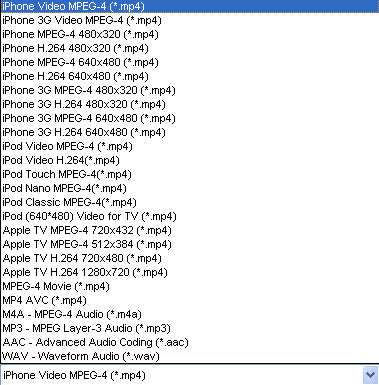
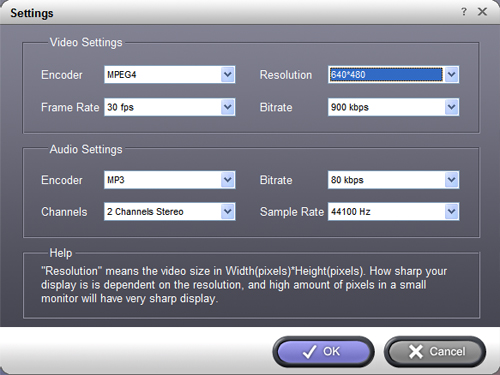
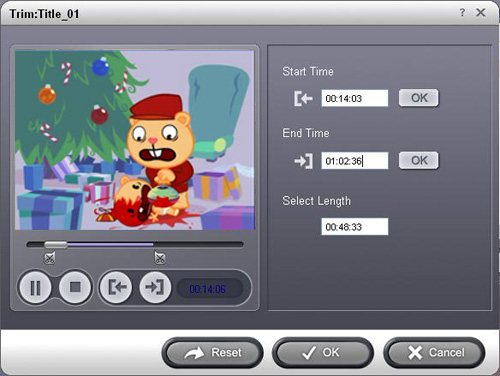
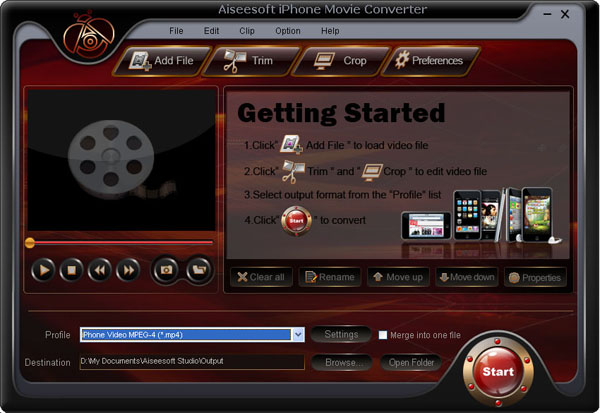
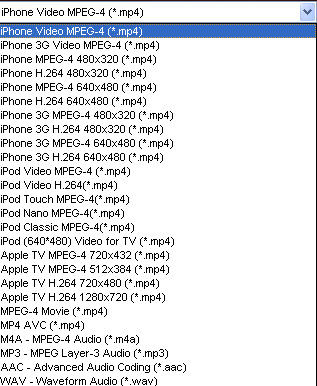



 Start to Copy:Click the “Start” to begin your DVD copying to ISO file on Mac.
Start to Copy:Click the “Start” to begin your DVD copying to ISO file on Mac.